This means you can automatically apply a star to messages from your mom that contain the word ‘cookies.’ Get creative. You can always go back and perfect your filters; just click Settings and select the Filters tab .
Search
If you’re worried that you won’t be able to find a specific conversation after you move it from your inbox, search has got you covered.
When you’d like to find a message, you can enter a word or phrase in the search field and click the Search Mail button. Your results will be displayed with your search terms highlighted in yellow.
Search box
If your search is a little complicated -- maybe you’re trying to find a message from your mom, about a restaurant, and you remember that she sent it to you and your brother. Just click Show search options. You can enter all of these criteria (and then some) to refine your results.
And there you have it. If you’d like, you can read up on more tips for using search operators to find your messages.
Instant Communication
Chat
As you’re looking around, you’ll probably notice the Chat box in under the links in the left navigation bar.
Chat allows you to talk to your Gmail contacts (those who use Gmail, Google Talk, or even your AIM buddies) in real-time, directly within Gmail.
The status icon to the left of your contacts’ names indicates whether they’re available (green), idle (yellow), busy (red), or offline (grey). You can also add a note, by clicking the Set status here link, which will show under your name in your friends’ Gmail.
ITREALMS Online ... delivering news for ICT4D

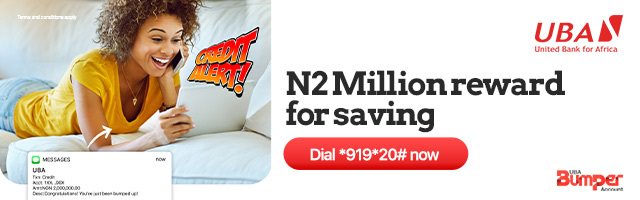

No comments:
Post a Comment